To ensure compatibility with specific devices or meet unique design requirements, such as creating mobile-first presentations or vertical timelines, you may need to switch your slides to portrait mode or adjust their layout.
This quick guide demonstrates how to change slide orientation in Google Slides.
Why Change the Orientation of Slides in Google Slides
● Schools or companies may require specific design guidelines, mandating the use of portrait orientation or predefined slide dimensions.
● Breaking away from traditional landscape layouts can create a fresh and engaging viewing experience.
● Standard printing paper (e.g., A4) is typically portrait-oriented. Vertical slides align perfectly with this format, eliminating the need for adjustments and reducing printing errors.
● Portrait orientation better suits smartphone screens, enhancing readability during mobile viewing.
● Ideal for presenting lengthy text, vertically scrollable content, or tall charts/graphics without awkward horizontal cropping.
How to Change Page Orientation in Google Slides
Step 1: Click "File" in the top-left corner and scroll down to find "Page Setup".
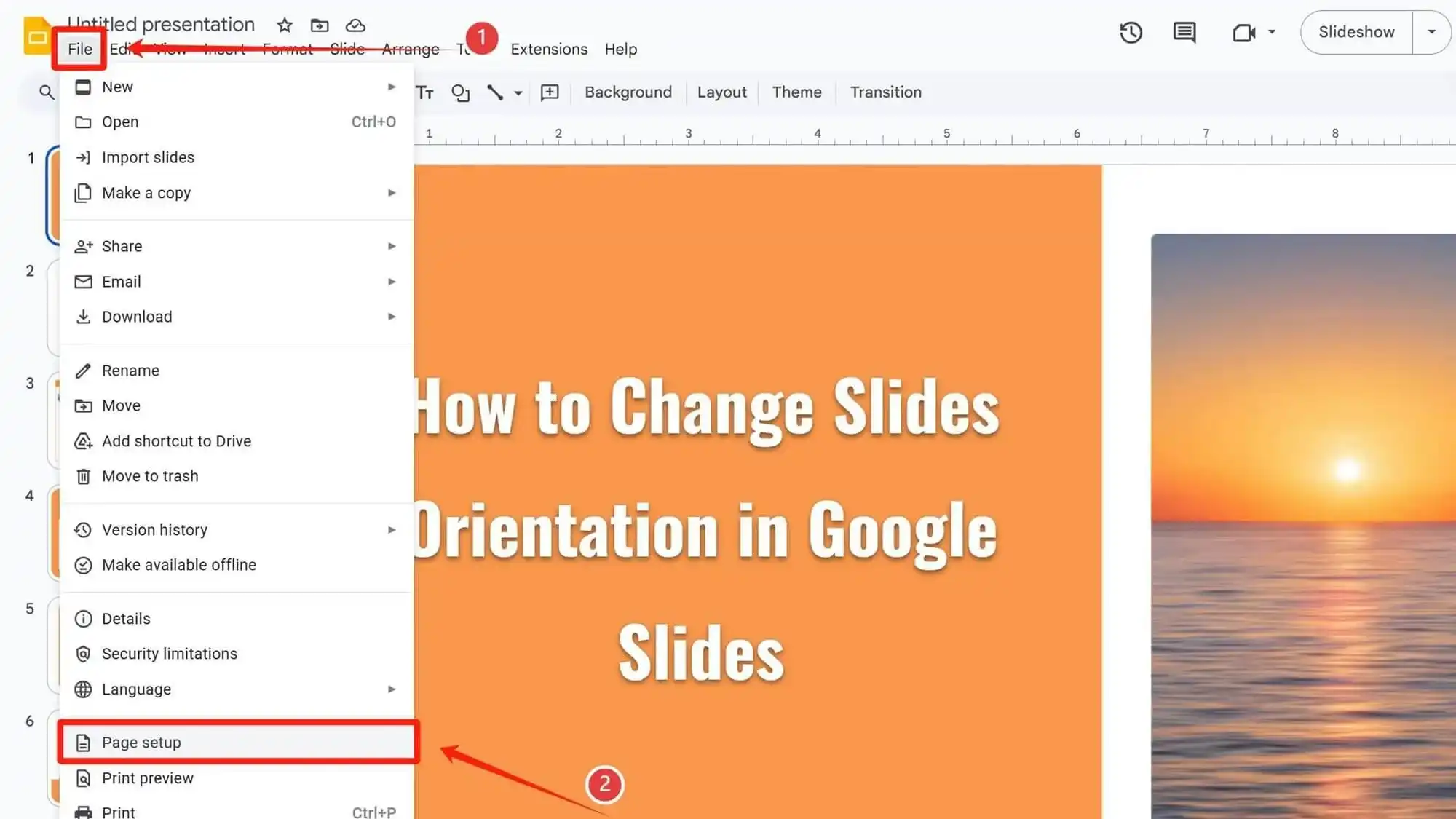
Step 2: In the pop-up dialog box, select "Custom".
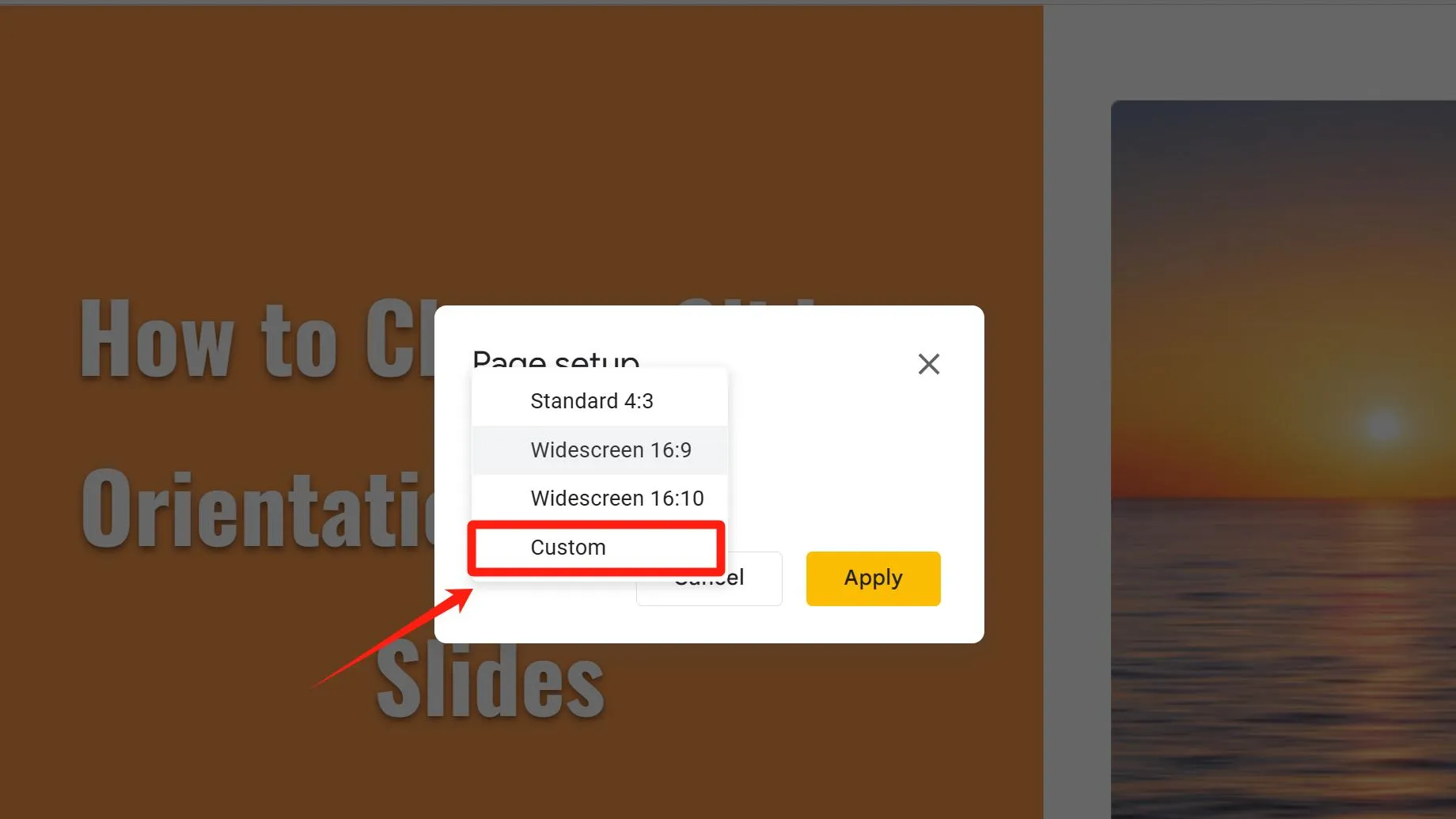
Step 3: Swap the values of length and width to change the page orientation from landscape to portrait.
Step 4: Click the "Apply" button to save and apply the changes.
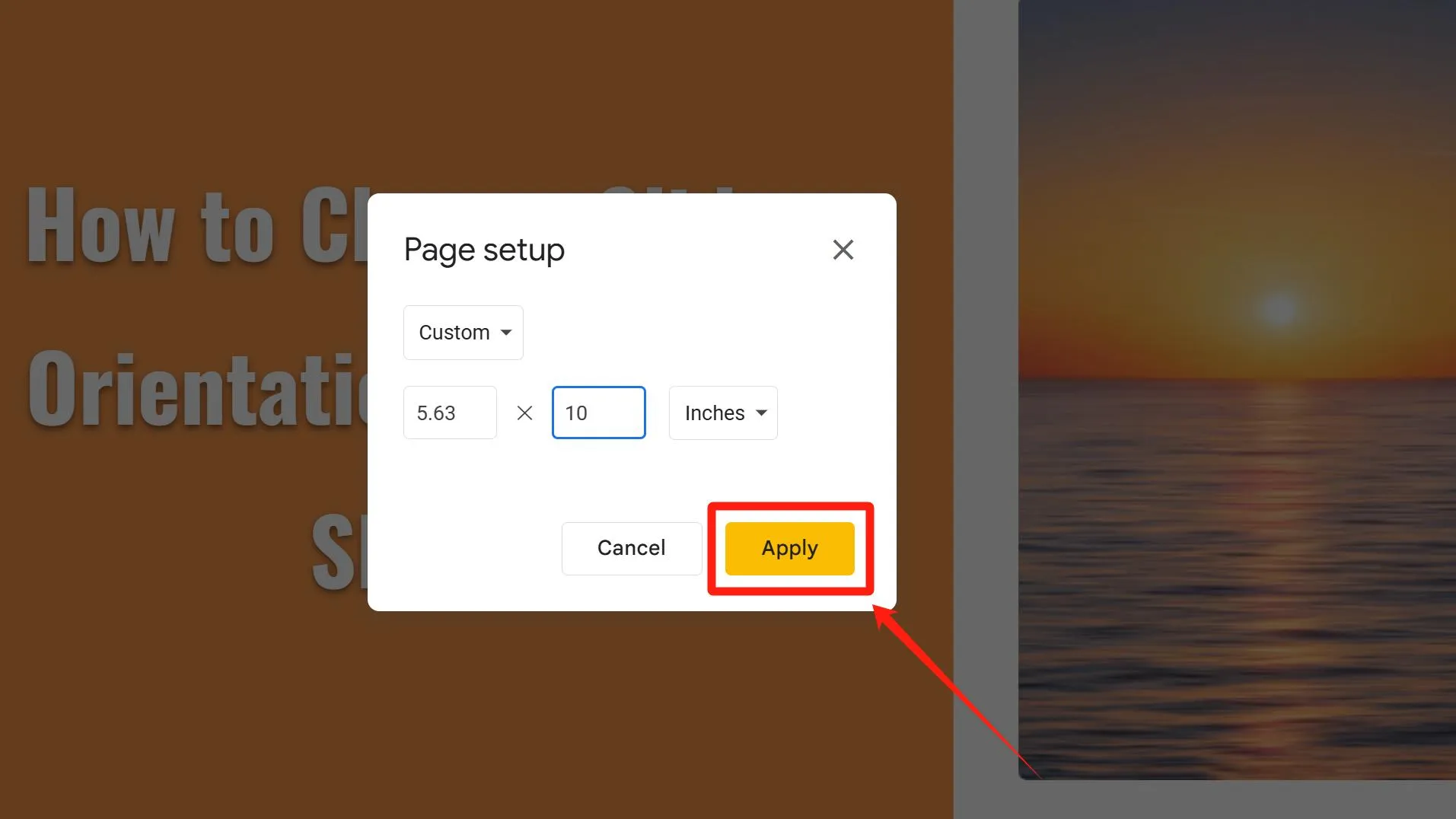
Tip: You cannot adjust these settings for individual slides—page setup changes apply globally.
Recommended Size for Changing Page Orientation in Google Slides (in inches)
Portrait Orientation:
■ Standard Printing (Academic reports, printable manuals, formal documents):
8.27×11.7
■ Mobile Vertical Screen Adaptation (Full-screen phone display, 9:16 aspect ratio):
4.8× 8.55
■ E-books/Long Graphics (Online courses, digital magazines):
6 × 9
■ Web-Embedded Long Images (Product feature showcases):
5 × 12
Landscape Orientation:
■ Standard Presentations (16:9 aspect ratio):
13.33 × 7.5
■ Promotional Posters (Large-scale posters, event visuals, outdoor ads; title font ≥100pt):
24× 36
■ Conference Booklets/Flyers (Tri-fold design, multi-column layouts, concise text):
11× 8.5
■ Digital Media & Screen Adaptation (Website banners, video platform covers, social media graphics):
16 × 9
Vertical Slides Application
1. Create a resume
If you can’t find a template online that meets your needs, you can design a polished resume template in Google Slides using portrait-oriented slides – ideal for showcasing career timelines vertically and optimizing content for single-page impact.
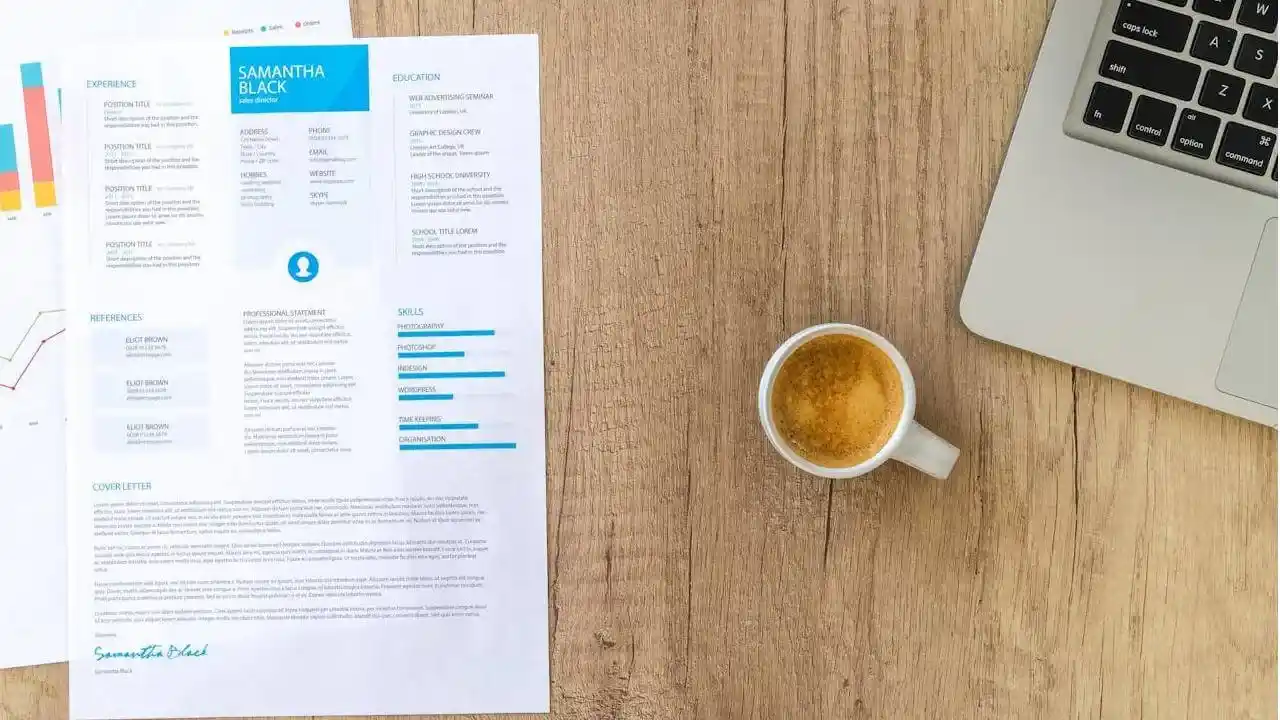
2. Create Poster
After changing the orientation of the slide, you can create a simple poster by importing pictures or illustrations, adjusting the font and background color, and cropping and laying out the pictures and illustrations.
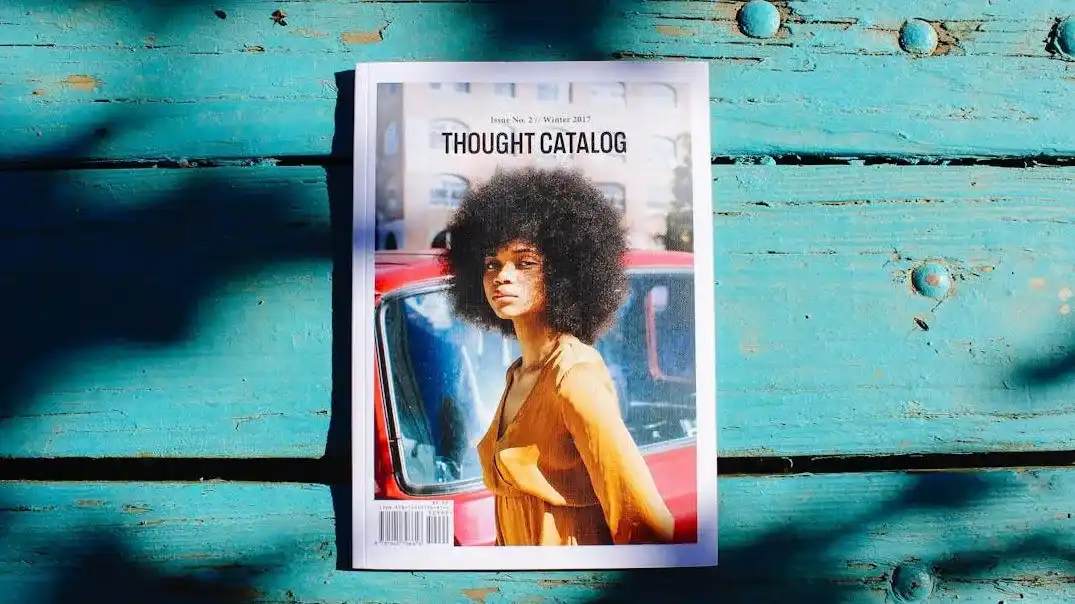
3. Create a Travel Guide
When designing travel guide presentations, you can change the orientation of slides to portrait mode (vertical layout). This allows you to seamlessly integrate attractions, maps, transportation routes, and practical tips into a scrollable digital scroll-style format – ideal for travelers to access on smartphones while exploring.
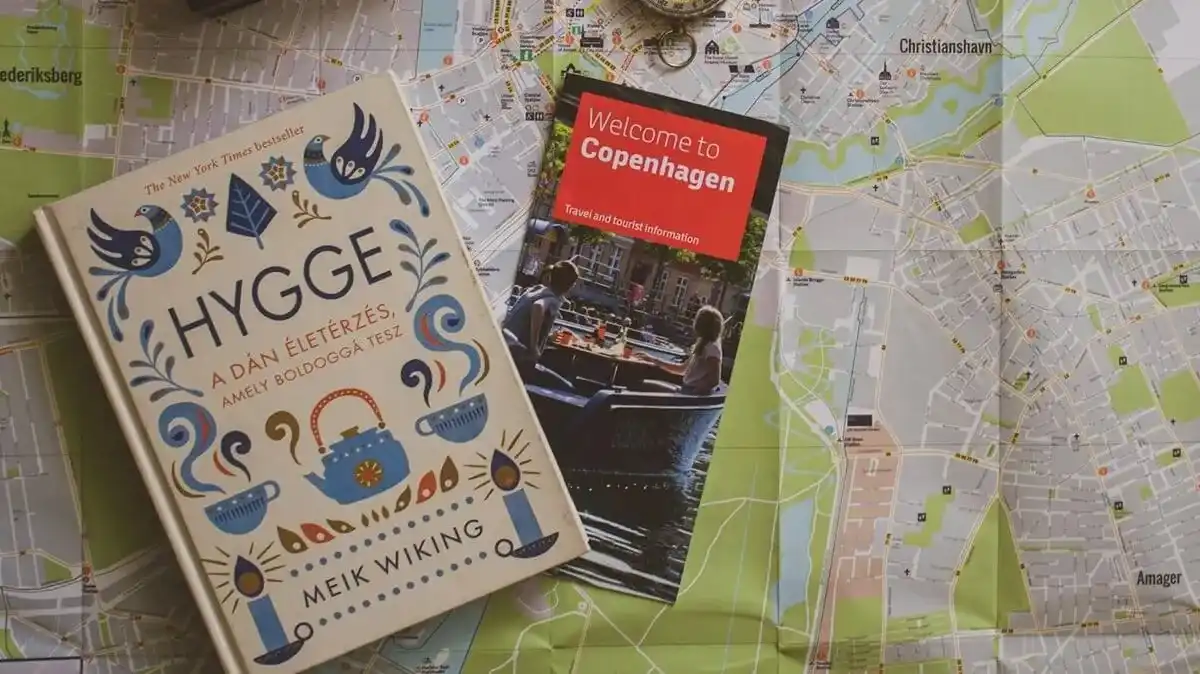
4. Online Course Module Design
Vertical swipe structures seamlessly integrate knowledge explanations, case study analyses, and interactive exercises, perfectly aligning with mobile learners' fragmented study sessions.
Portrait-oriented formats liberate online courses from traditional horizontal video/text layouts, creating a "swipe-driven knowledge acquisition" experience that mirrors natural smartphone interaction patterns.
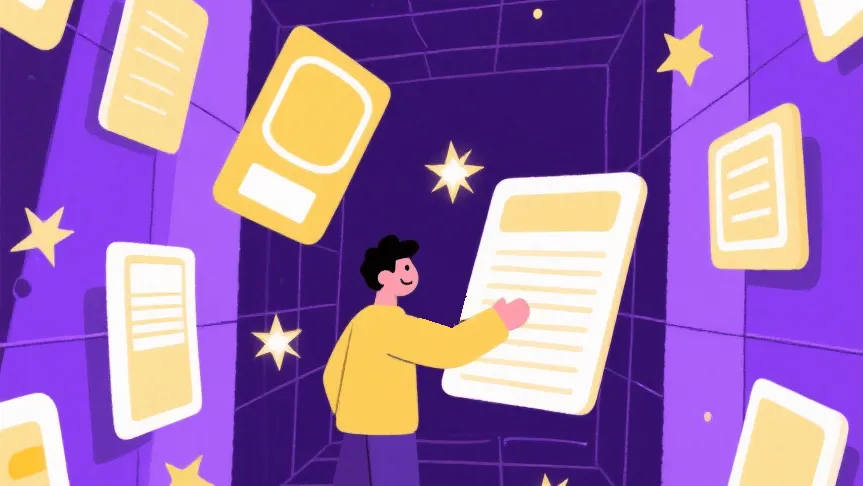
5. Scenarios Highlighting Vertical Information Structure
■ Presenting chronological sequences using timelines or process flow diagrams.
■ Creating scrollable narratives like storyboards or case studies that require continuous reading.
■ Product Manuals. Organize product specifications, user reviews, and after-sales policies into vertical pages to align with natural reading habits.
■ Biographical Profiles. Display a person’s life events (birth, education, career milestones) chronologically, enhanced with key event markers for memorability.
■ Organizational Hierarchy Trees. Displaying corporate departments or project team structures through vertically extended reporting relationships.
■ Designing vertical slide decks optimized for student viewing on smartphones.
Adjusting Elements After Changing Orientation in Google Slides for Portrait Layouts
1. Adjust charts to a vertical column format. Redesign horizontal charts (e.g., bar graphs) to align with the vertical layout.
2. Prioritize portrait-oriented images. Choose vertically framed visuals and avoid horizontal panoramas or hard-to-crop images.
3. Adjust Text Hierarchy. Reduce the column width of text boxes and increase line spacing between text to enhance readability and visual aesthetics.
4. Control side margins and spacing. Maintain white space on both sides and avoid overcrowding elements.
5. Pay attention to using animations and page transition effects that are suitable for vertical slides.
6. Vertical Z-Pattern optimization. Structure content in a downward "Z" flow to align with natural vertical scanning behavior, using smart guides and directional animations (e.g., angled element tilts) that guide focus from the top-left to bottom-right.
Tip: Hold the Shift key while resizing images/text boxes for proportional scaling.
Frequently Asked Questions:
Q: What are the default dimensions for landscape and portrait slides in Google Slides?
A: Landscape: 10 x 5.63 inches; Portrait: 5.63 x 10 inches.
Q: Does changing slide orientation in Google Slides alter the page layout?
A: It does not change the layout but resizes elements like images and text boxes. Always adjust the page size before creating slides, as changing it mid-process or afterward requires manual repositioning of content.
Q: Can I use both portrait and landscape slides in the same presentation?
A: No. Google Slides does not currently support mixing orientations. All slides must use the same orientation.
Q: Can I rotate text boxes to align vertically?
A: Google Slides lacks native vertical text alignment. You can only adjust it by shortening the length of the text box or rotating it manually.
Q: Does Google Slides Offer Pre-Designed Vertical Templates?
A: Google Slides doesn't natively provide dedicated vertical templates in its default template gallery. You can only make manual adjustments to page dimensions and configure layouts, or seek third-party solutions.
Bonus Tip: How to Make an Amazing Presentation with an AI-powered tool
Smallppt can automatically generate presentations based on your input text and offers a vast collection of exquisite templates to choose from, significantly reducing your presentation preparation time.
Easily refine every detail with drag-and-drop simplicity, ensuring your slides stand out in any professional setting.
Simply enter your topic or upload relevant files/URLs, and Smallppt will automatically populate text content based on your theme or extract key information from your uploaded documents. It then rapidly generates a set of professionally designed presentations.
Within the platform, you'll find a vast library of exquisitely crafted templates spanning 20 distinct themes, available for your selection. Additionally, the online editor empowers you to modify presentations and switch templates at any time.
Experience all-in-one functionality: AI Writing, AI Summarizer, AI Chat, and AI Mind Map– satisfying your diverse demands all at once.
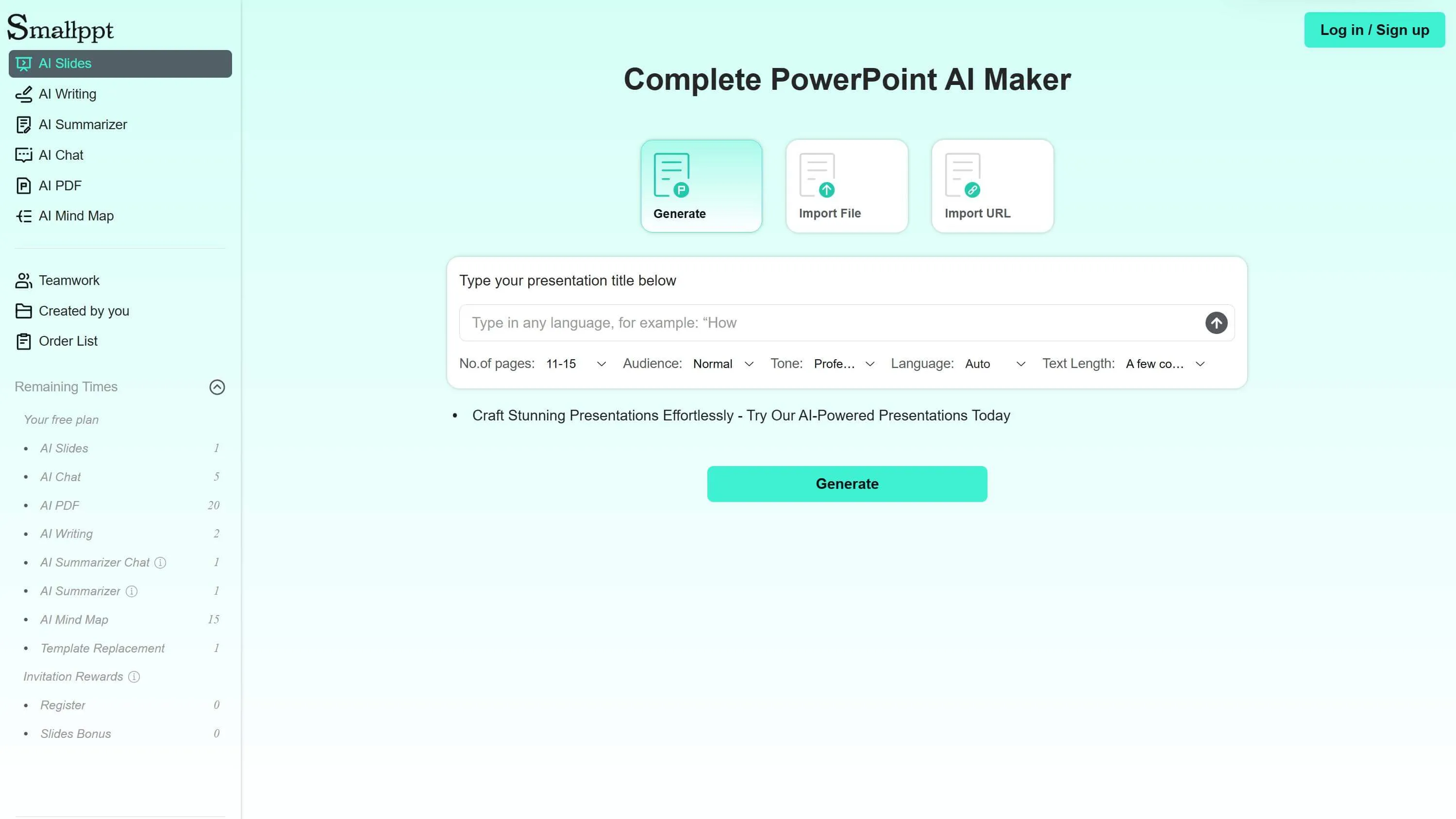
Not only can you change slide orientation in Google Slides, but Smallppt also provides features to adjust page aspect ratios. Visit our website, select a template, and start creating effortlessly today!